B2B Lock | Quick start
The new version of BSS B2B Lock is coming soon!
You’ll be presented with the dashboard. Click to Locks at the navigation bar.

You’ll be moved to the Lock listing page, click to Add lock to create your first rule
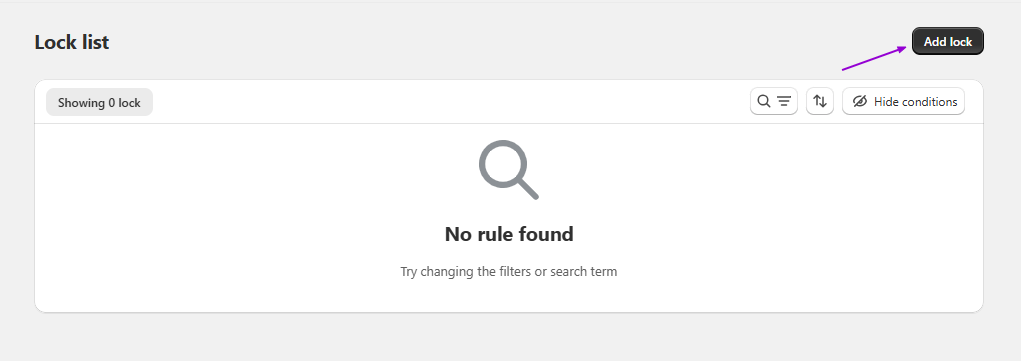
Name your rule, then choose the content that you want to restrict access to on your storefront.
Press Next to move to step 2.
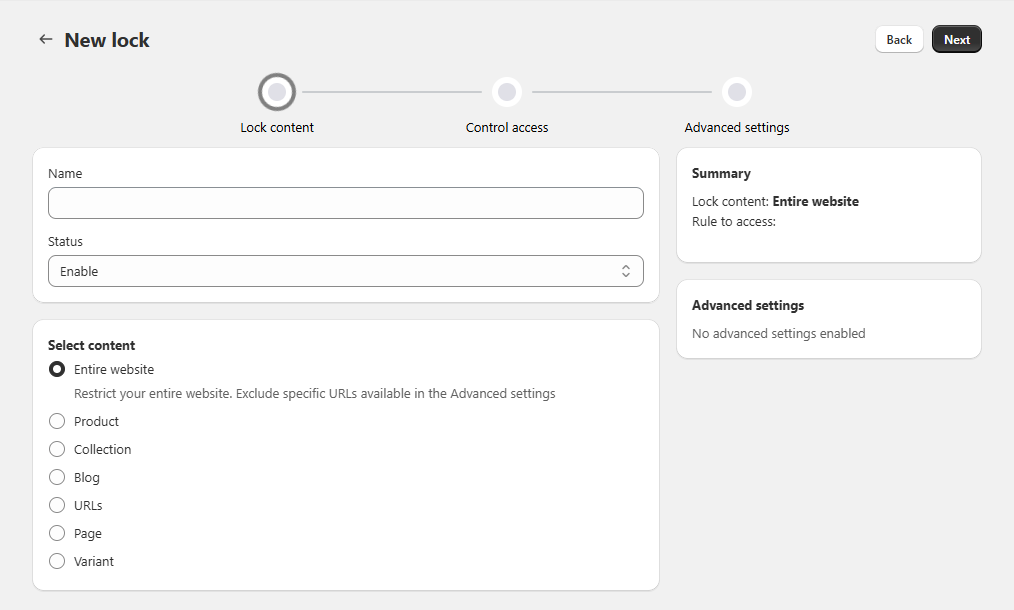
On step 2, add at least one rule to control access to the locked content (The most commonly-used key conditions would show up first, but you can keep scrolling for more options)
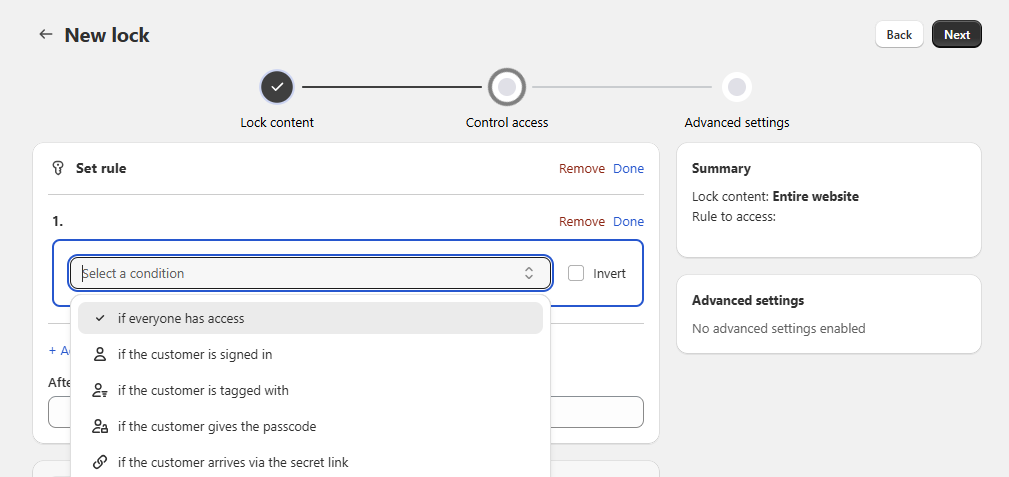
Some rules may ask you for custom messages. You can also combine and/or rules in different ways to create specific access scenarios.
In the final step, there are some optional configurations. You can choose one of these following options:
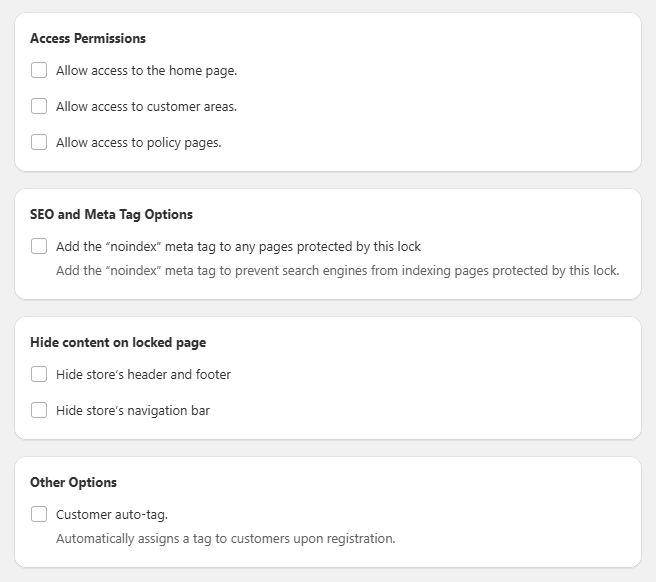
If not, you can skip it then press Save.
After you save the rule, B2B Lock will usually take about 5-10 seconds to automatically update your theme. A toast will appear when the process is done.
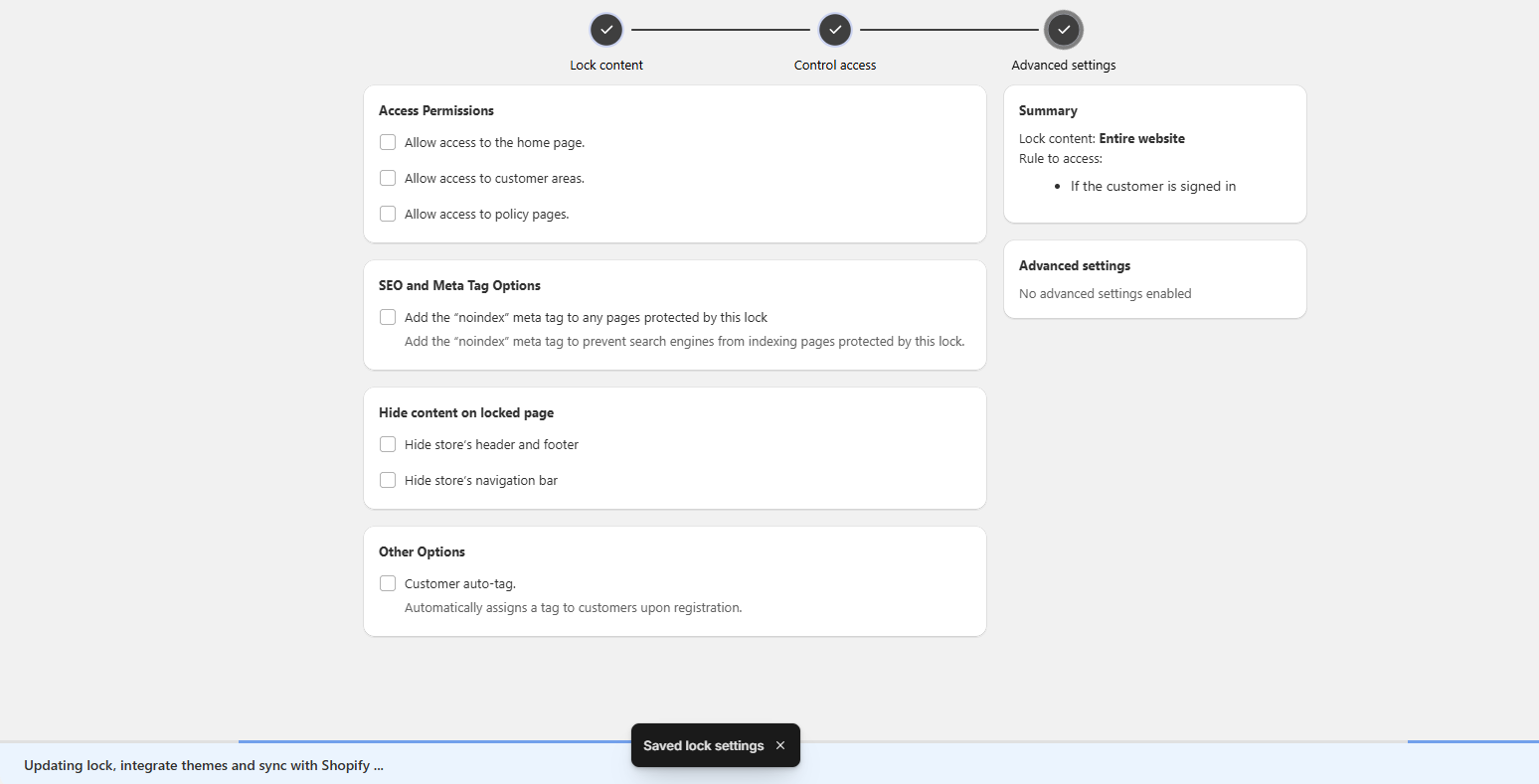
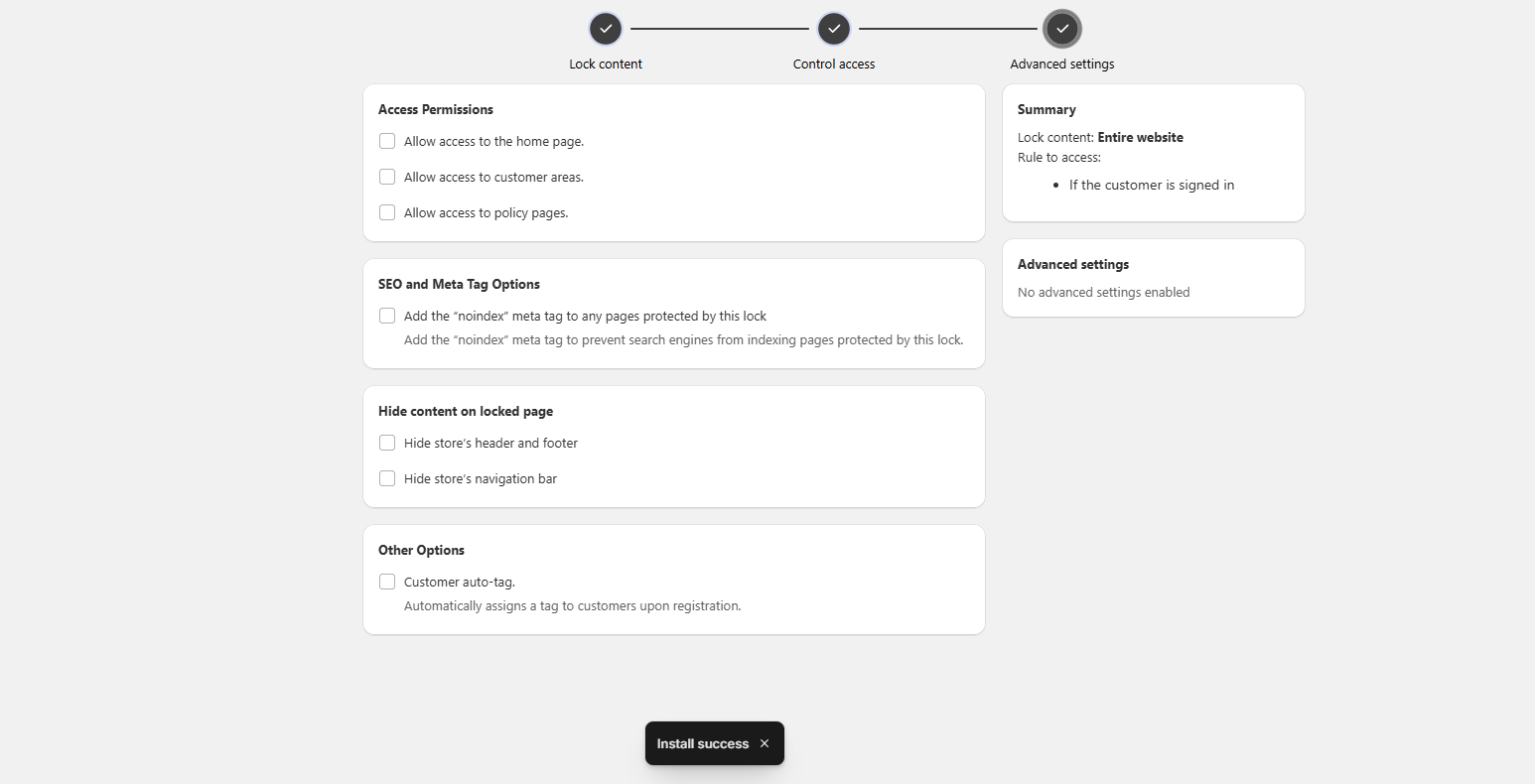
The access denied content will be immediately shown on your storefront, which corresponds to the key condition that you used.
For example, if you chose a condition requiring a sign-in:
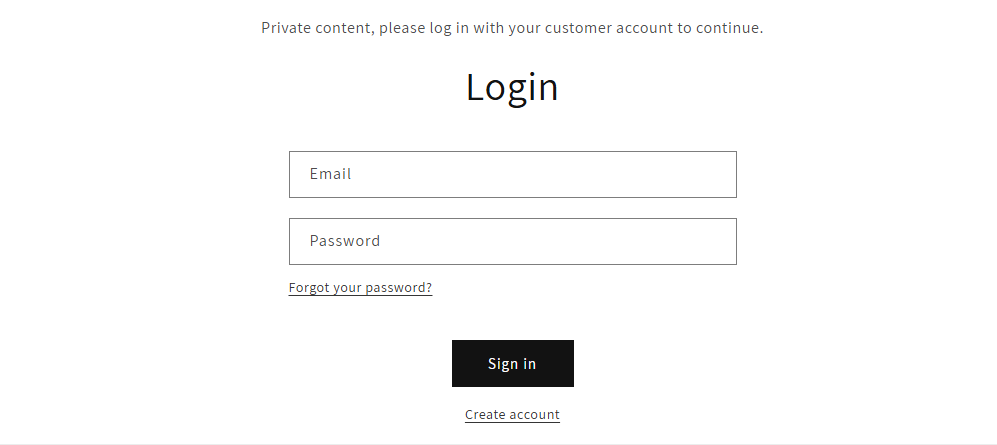
Or using a condition requiring a passcode instead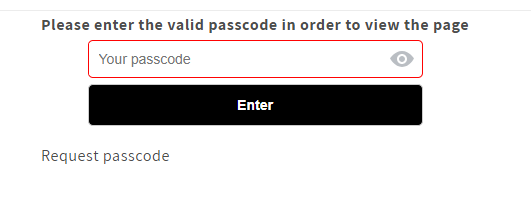 **
**
To get started, open up B2B Lock from your apps list.
You’ll be presented with the dashboard. Click to Locks at the navigation bar.

You’ll be moved to the Lock listing page, click to Add lock to create your first rule
Set-up your first lock
Step 1: Lock content
Name your rule, then choose the content that you want to restrict access to on your storefront.
Press Next to move to step 2.
Step 2: Control access
On step 2, add at least one rule to control access to the locked content (The most commonly-used key conditions would show up first, but you can keep scrolling for more options)
Some rules may ask you for custom messages. You can also combine and/or rules in different ways to create specific access scenarios.
Step 3: Advanced settings
In the final step, there are some optional configurations. You can choose one of these following options:
If not, you can skip it then press Save.
Wait a second, B2B Lock is being installed to your theme!!
After you save the rule, B2B Lock will usually take about 5-10 seconds to automatically update your theme. A toast will appear when the process is done.
The access denied content will be immediately shown on your storefront, which corresponds to the key condition that you used.
For example, if you chose a condition requiring a sign-in:
Or using a condition requiring a passcode instead
Updated on: 24/01/2025
Thank you!